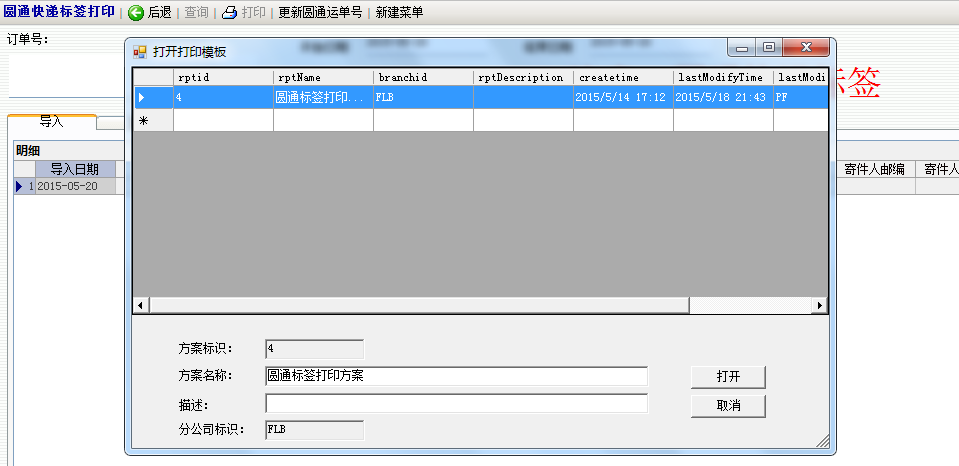http://blog.csdn.net/nihao87224/article/details/46365597
使用c#制作activex控件
背景:觉得现有自带的打印方案模板工具已经不够用了,想把fastreport引入进来。所以选择用activex插件的形式。另外不会c++所以选择用c#来做。
环境:开发环境vs2012中选择的framework3.5、sqlserver2008 R2数据库、tomcat的BS。
目标:在BS表单中可以实现使用fastreport进行打印、打印设计功能。(按照不同公司可以有多个打印模板)
这部分开发没有太多可以说的,主要就是在vs中引入fastreport的几个dll,贴上几个主要的代码吧。
打印部分:
public void fsPrint(string rptEntityJsonString) { try { rEntity = (rptEntity)JsonConvert.DeserializeObject(rptEntityJsonString, typeof(rptEntity)); DataSet ds = this.getDataSetBySql(rEntity.sqlStringList); string rptString = string.Empty; //如果已经存在此类打印方案,则弹出打印模板选择界面加载之前的打印模板(如果同dataid,同branchid只有一个可供选择的打印模板则自动返回那一个) if (this.getRptCount(rEntity) > 0) { if (this.getRptCount(rEntity) == 1) //直接绑定之前存在的模板 { rptString = GetRptString(rEntity.rptid); } else { openRptDialogForm form = new openRptDialogForm(); form.ReportsTable = this.getRptInfoTable(rEntity.branchid, rEntity.dataid); if (form.ShowDialog() != DialogResult.OK) { MessageBox.Show("没有选择打印方案!"); form.Close(); return; } else { rEntity.rptid = form.ReportID; rptString = GetRptString(rEntity.rptid); } } } FastReport.Report report1 = new FastReport.Report(); report1.LoadFromString(rptString); report1.RegisterData(this.getDataSetBySql(rEntity.sqlStringList), "rptDataSet"); foreach (DataTable dt in ds.Tables) { report1.GetDataSource(dt.TableName).Enabled = true; } report1.Show(); report1.Dispose(); } catch (Exception ex) { throw ex; } }
打印设计:
public void designReport(string rptEntityJsonString) { //设置订制保存打印模板的方法 Config.DesignerSettings.CustomSaveReport += DesignerSettings_CustomSaveReport; Config.DesignerSettings.CustomSaveDialog += DesignerSettings_CustomSaveDialog; //解析rptEntity的json字符串 try { rEntity = (rptEntity)JsonConvert.DeserializeObject(rptEntityJsonString, typeof(rptEntity)); DataSet ds = this.getDataSetBySql(rEntity.sqlStringList); FastReport.Report rpt = new FastReport.Report(); rpt.RegisterData(ds, "rptDataSet"); //弹出新建和打开选择窗口 choseForm choseF = new choseForm(); if (choseF.ShowDialog() == DialogResult.OK) { //新建方案模板 if (choseF.option == "New") { //弹出新建form NewForm newF = new NewForm(); newF.rptEditMode = NewForm.editMode.新建; newF.ReportsTable = this.getRptInfoDataTable(rEntity.branchid, rEntity.dataid); newF.ThisEntity = rEntity; if (newF.ShowDialog() != DialogResult.OK) { return; } } //打开方案模板 else { //如果已经存在此类打印方案,则弹出打印模板选择界面加载之前的打印模板(如果同dataid,同branchid只有一个可供选择的打印模板则自动返回那一个) if (this.getRptCount(rEntity) > 0) { //弹出编辑form NewForm editForm = new NewForm(); editForm.rptEditMode = NewForm.editMode.打开; editForm.ReportsTable = this.getRptInfoDataTable(rEntity.branchid, rEntity.dataid); editForm.ThisEntity = rEntity; if (editForm.ShowDialog() == DialogResult.OK) { rpt.LoadFromString(this.GetRptString(rEntity.rptid)); } } } } else { return; } foreach (DataTable dt in ds.Tables) { rpt.GetDataSource(dt.TableName).Enabled = true; } rpt.Design(); rpt.Dispose(); } catch (Exception ex) { throw ex; } }
其中值得注意的是 Config.DesignerSettings.CustomSaveReport += DesignerSettings_CustomSaveReport; 这个事件可以在回调函数中自定义保存方法,因此我为了方便将打印的模板直接保存到数据库中了。
另外关于c#制作activex控件的具体步骤参考了以下博客,受益匪浅。
http://www.cnblogs.com/homer/archive/2005/01/04/86473.html
http://www.cnblogs.com/homer/archive/2005/01/08/88780.html
http://www.cnblogs.com/homer/archive/2005/01/26/97822.html
js与activex控件的数据交互
背景:依然是由于使用的erp限制,不能直接在html页中使用object对象,注册依然是采用的如下方法 (MSComm1名字是直接复制之前电子秤里面的,懒得改了。)
function uf_GetSerPortData() { try { MSComm1 = new ActiveXObject("ReportTools.rptObject"); if ((typeof (MSComm1) == "undefined") || (MSComm1 == null)) { // alert("创建打印工具对象失败!"); } else { //绑定事件 // alert("创建activex对象成功!"); } } catch (err) { // alert(err.description); } }
目标:需要将数据传输到activex端,此处选择的是json字符串方式
为了方便,写了个专门转换的js方法:
- function GetRptJsonStr(rptSqlStringArray, rptid, rptName, branchid, rptDescription, createtime, lastModifyTime, lastModifyUserID, dataid) {
- //初始化返回对象
- var retObj = {
- retState: "success",
- jsonString: ""
- }
- //初始化json格式
- var retRptJsonObj =
- {
- "sqlStringList": [],
- "rptid": "",
- "rptName": "",
- "branchid": "",
- "rptDescription": "",
- "createtime": "",
- "lastModifyTime": "",
- "lastModifyUserID": "",
- "dataid": ""
- }
- try {
- for (var i = 0; i < rptSqlStringArray.length; i++) {
- retRptJsonObj.sqlStringList.push(rptSqlStringArray[i]);
- }
- retRptJsonObj.rptid = rptid;
- retRptJsonObj.rptName = rptName;
- retRptJsonObj.branchid = branchid;
- retRptJsonObj.branchid = branchid;
- retRptJsonObj.rptDescription = rptDescription;
- retRptJsonObj.createtime = createtime;
- retRptJsonObj.lastModifyTime = lastModifyTime;
- retRptJsonObj.lastModifyUserID = lastModifyUserID;
- retRptJsonObj.dataid = dataid;
- retObj.jsonString = JSON.stringify(retRptJsonObj);
- }
- catch (err) {
- retObj.retState = err.message;
- }
- return retObj;
- }
打印设计使用的方法:
function uf_printDesign() { var sqlArray = new Array(); var sql= "select top 10 rq, orderId,mail_no, send_name, send_phone,send_mobile,send_address, send_postcode, send_province, send_city,send_area, order_type,service_type," +"receive_name, receive_mobile,receive_phone, receive_address, receive_postcode, receive_province, receive_city,receive_area," +"item_name, item_number, remark, date, is_zx, is_dy," +"items_value,agency_fund,dbo.f_Ch2Num(agency_fund,1) as je,fenb_seqno,bigpen,username" +" from int_waybill_yt" sqlArray.push(sql); var retObj= GetRptJsonStr(sqlArray,"0","测试用的打印方案","FLB","测试描述","2015-05-13T10:26:34.3448226+08:00","2015-05-13T10:26:34.3448226+08:00","PF","scc_waybill_yuantong"); if (retObj.retState == "success") { MSComm1.designReport(retObj.jsonString); } else { alert(retObj.retState); } }
activex控件的部署
背景:由于c#开发的activex控件不能像ocx那样直接用regsvr32的方式注册,如果用regasm.exe注册又不靠谱,所以选择弄成安装包的形式。一番周折之后还是选择了vs2010的安装和部署工具(InstallShield 实在是折腾不下来)
生成过程:新建vs2010安装项目,选择程序集,生成。
需要注意的:
问题描述:明明选的是3.5,但是生成的安装包却提示要4.0的framework。其实是系统必备里面勾选错了。
解决方案:
- 右键项目--》视图--》启动条件——》属性——》Version 改成3.5的
- 右键项目——》属性——》系统必备——》 去掉不必要的
问题描述:转换为activex控件。
解决方案:文件系统——》右键指定dll——》属性——》Register——》选为vsdraCOM
下面贴上效果图: